Starting and Stopping MySQL Server
While setting up, we have selected to keep MySQL as a service. In this case, we can follow these steps to start or stop the Server.
- In the Search toolbar in Windows, type service.msi
- On the option that appears, click “Run as Administrator”.
- A screen with all the services listed appears.
- Search for “MySQL80” service.
- We can start, stop, pause and restart this service by either right-clicking on the service and choosing the option or clicking on the links in the red-box highlighted in the image below.
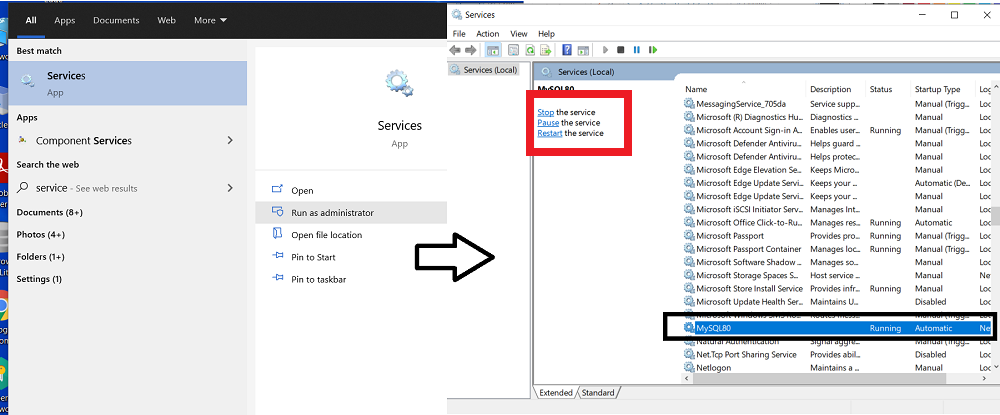
One other way is to use the Command Prompt is,
- Open the Command Prompt in the Administrator by typing cmd in the Windows search bar and click on Run As administrator.
- Verify the name of your service. In my case, the service name is “MySQL80”. So my command is,
net start mysql80
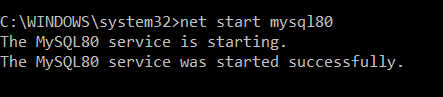
OR
mysqld --console

To shut down the service we trigger the command
net stop MySQL80
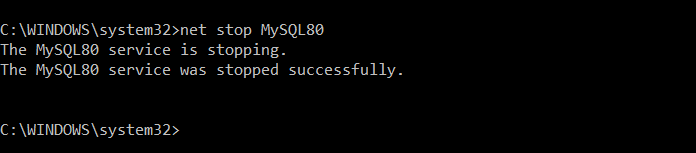
Don't have an account? Sign up!

