Data Loader in Salesforce
Data Loader is Salesforce can be used for effective management of data on the Salesforce platform. It is not an in-browser service, rather it needs to be installed as a separate service. Data Loader—a client application that you must install separately. It can be operated either through the user interface or the command line. The latter option is useful if you want to automate the export process or use APIs to integrate with another system. Salesforce data loader can load up to 5,00,000 records in a single instance. Thus, it's a preferred tool to load a bulk amount of data into the Subjects or Salesforce objects. We can perform multiple operations using the Data Loader. These are listed below.
- Insert
- Update
- Upsert
- Delete
- Hard delete
- Export
- Export All
While importing the data, the Data Loader reads the data, extracts them, and loads the data from comma-separated values(CSV) files or database connections. When exporting data, it exports as CSV files. Data Loader is available in both GUI and CLI format.
Why we should use Data Loader?
There are multiple reasons, which justify why we should use Data Loader, or why it is the most preferred tool. Some of the key features of Data Loader are mentioned below:
- It is easy-to-use with a simple wizard interface.
- It can be used interactively.
- It has got a command-line interface (CLI) for automated batch operations
- It supports up to bulk data import with up to 5 million records
- It makes use of Drag-and-drop field mapping
- It Supports all objects, including standard as well as custom objects
- Data Loader be used to processing data in both, Salesforce and Database.com
- It has got a built-in CSV file viewer adding much-needed flexibility.
- It supports legacy operating systems such as Windows 7.
Using Data Loader in Salesforce
As we learned about the benefits of the data loader, let's check how we can use the data loader. As we have discussed previously, the Data loader is not a browser component. Hence, it needs to be installed separately. The steps below describe how the data loader can be installed and used.
- Log in to your Salesforce application, and ensure that you are logged into your organization.
- Go to setup-> Data management ->data loader.
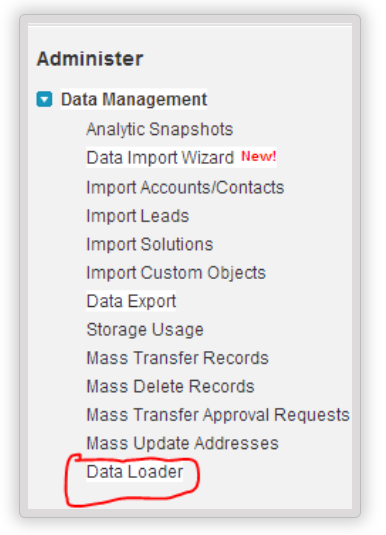
- Click on the Data Loader option, and it will open a new page. On this page, you will get the option to download the data loader tool.
- Once downloaded, install the data loader.
- Now access the data loader from the given path, Start > all programs >saledforce.com>Apex data loader>Apex Data loader.
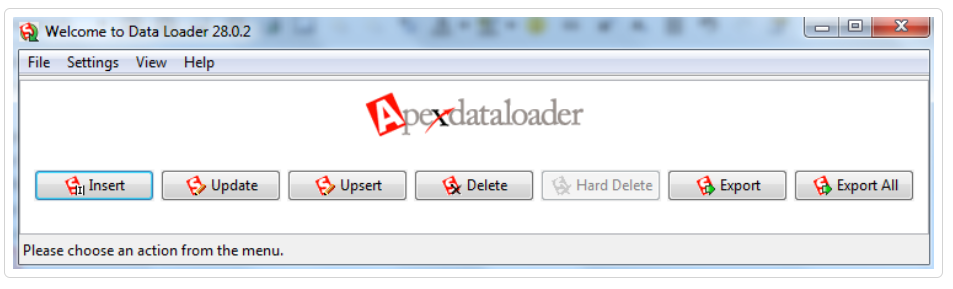
- Now, log in to the data loader by clicking on any operation and provide your login credentials. If you are log in to Production please provide “Password+security token” in the password field.
- When you are logging in for the first time, please change settings. Go to settings and provide the server host URL.
- Once you have logged in you can perform the operations as required, that is inserting a record, updating a record, exporting records, etc.
Key Operations that can be done from Salesforce
Different types of operations can be done from Data Loader, these are described below.
- Insert: This will insert a record into Salesforce. We can choose a CSV file, and upload it.
- Update: This will update the record. Select the CSV file that contains the updated records with IDs and select the object, and then complete the operation.
- Upsert: It is the same as an update.
- Export: Select the object that needs to be used to export the data and then specify the folder where the exported data will be saved.
- Delete: This will delete the data from the organization, but it will be available in Recycle Bin. Use "Hard Delete" to delete the data permanently.

