Field Level Security in Salesforce
Field Level Security
Field Level Security will determine, what a user can see, edit, and delete the value of a given field. It is set on the user’s profile by the administrator. This is one of the options used by the administrator for assigning page layouts to the users, instead of creating a completely new page layout. As we have discussed in the previous sections, that page layouts can be used for creating fields for some of the users, while we can make it read-only for some profiles using field-level security.
Use Case
To develop a better understanding of this lets quickly discuss a use case. We have a newly depute Admin Executive, and we don’t want him to see the payroll information and social security data as well, because it is not required for his role, and this information sensitive. An option that comes to our mind is straightaway removing the field from the page layout of that particular user. But, is that the solution? No, it is not. As you are only controlling the visibility of that particular field. The solution will be to lock down the field, and that can be done with the help of field-level security. Field Level Security locks the field by removing access for that particular field for list views, API, related lists, and reports.
Creating Field Level Security :
To create Field Level Security, we can follow the steps given below.
- Go to Setup.
- Go to the Administer section
- Click on “Security Controls”. On the security controls page.
- Select the option Field Accessibility.
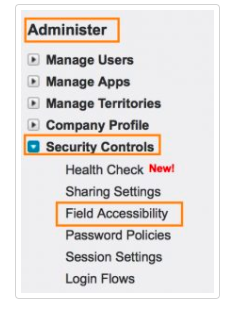
5. Now we will have a list of objects displayed. From this list, we will select the object, whose field needs to be modified.
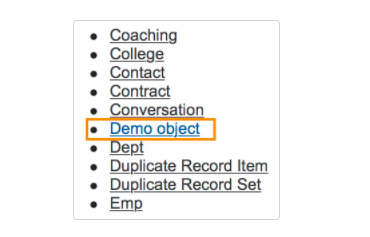
As shown above we have selected the “Demo Object”
6. In the next step, we have decided on what kind of view we are going to select. If the field security needs to be set on one field, we can select “ Select view by field”, but if we need to implement on multiple fields, select “View my profile”.
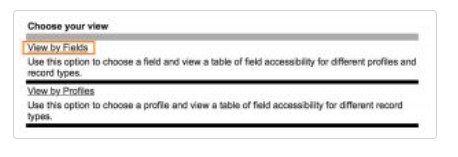
7. Once you have selected the view type, in the next screen you will find the option to select the field. Select the field from the drop-down box, and the field accessibility section edit the accessibility of the fields.
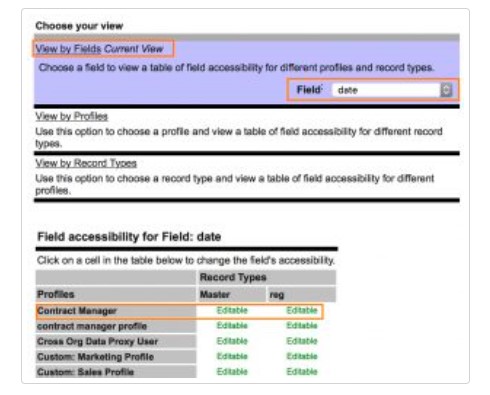
8. Once we clock on edit, we will get two options, visible and Read-Only. We can select either of them, based on the requirements, or we can select both of them.
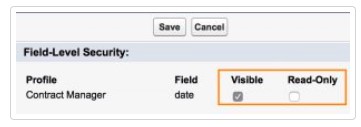
If we make the field visible, it will make the filed readable as well as editable. If you want to make the field only visible but not editable, then select “Read Only”.
9. In the last step, click on “Save”.
Where can you apply the field level security?
By default, Salesforce doesn’t allow data to be accessible to everyone, in an org. Some data is kept as private and exclusive, based on the user profile. That is field-level security is a great option in controlling access to the fields. Some of the key data access that can be controlled through the field level security are listed below.
- Partner Portals
- Salesforce Customer Portal
- Edit and Detail Pages
- Related lists
- Reports
- List views
- Customized links
- Synchronized and imported data
- Connect Offline
- Templates for mail merging
- Emails

